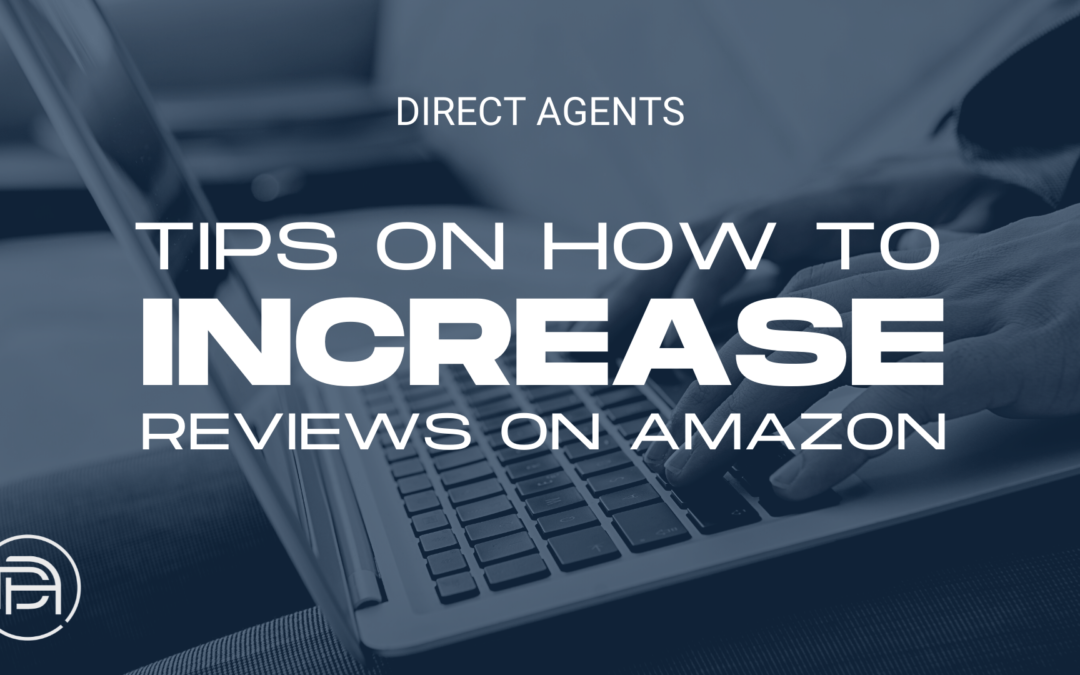Accumulation of reviews is the key to a product’s success on Amazon. Having a large amount of feedback on a product listing builds consumer trust, increases conversion rates, and helps your product stand out from competitors.
Although review count might not be a direct input in the calculation of a product’s BSR (Best Sellers Rank), a high number of reviews is demonstrated to drive sales and therefore can have a positive impact on the Sales Rank of your product.
Below we will outline success-proven tips on how to increase product reviews on Amazon while adhering to Amazon’s Terms of Service.
Ensure That Your Review Strategy Is TOS Compliant
When planning your Amazon Review Strategy, you must first make sure that you are compliant with Amazon’s most up-to-date Terms of Service. Amazon has a zero-tolerance policy when it comes to product review violations which can lead to the removal of a listing and even the removal of a brand’s selling privileges on Amazon. Examples of common product review violations include but are not limited to: requesting a positive product review, repeating requests (per order) for product reviews, and incentivizing a product review with any form of compensation.
Automation of Amazon’s “Request a Review” Button
Through Seller Central, sellers hold the ability to send an email directly from Amazon to request a review from a consumer who has purchased your product via the platform’s “Request a Review” button. This method ensures that you are following Amazon’s TOS by only requesting a review once.
Sellers must utilize this feature manually for each order placed by customers, which can become time-consuming depending on input volume. To aid in the endeavor, we recommend implementing an Amazon-approved third-party tool to automate the process. Although costs are often associated with these tools, they are incredibly useful when your brand has a high order volume.
Product Inserts
An additional way to gain reviews is by utilizing product inserts when shipping the product. This insert can remind consumers to leave reviews or seller feedback. In order to stay TOS compliant when employing this method, the messaging on the insert must not ask for a positive review or incentivize a review in any way.
Tips for Product Inserts:
- Use a design to highlight your brand
- Include clear instructions on how to leave a review or seller feedback
- Do not use any language that can be seen as manipulative
- Do not ask for any contact information
Amazon Vine Program
Initially, it can be difficult to obtain consumer feedback on listings for new products on Amazon. Enrolling a product in the Amazon Vine Program allows sellers to obtain honest and unbiased feedback from consumers participating in the Vine Voices program. Reviewers in the Vine Voices program are consumers who have been invited to participate in the program based upon the high amount of quality reviews they have given in the past.
Requirements of the Vine Program:
- Brand Registry
- Sufficient FBA Inventory
- New Product Condition
- Product must have less than 30 reviews
- Product must not be in an “Adult” category
- Product page must have an image, a description, and title
How it Works
Sellers can enroll a parent ASIN or individual ASIN for an enrollment fee of $200. In addition to the cost of enrollment, you will need to cover the cost of the products that are being reviewed in the program. Up to 30 units can be reviewed utilizing the Amazon Vine Program.
Final Thoughts
Cultivating an abundance of reviews and ratings on Amazon is crucial to the sales velocity of a listing. The more positive reviews a product has, the more credibility it has in the eye of the consumer. Amazon is continuously updating its rules on obtaining reviews from consumers so it is important to frequently reevaluate your review strategy.
Our Amazon experts at Direct Agents can help you formulate a customized review strategy to grow your brand on Amazon significantly. Reach out at [email protected] today
Sara Rosenberg, eCommerce Strategist[/vc_column_text][/vc_column][/vc_row]